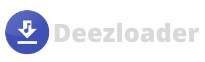Deezloader Installation Guide
Now jump on the Deezloader installation process to reach your desired music pieces within seconds. Follow the below-mentioned steps to get installed Deezloader in your compatible device.
How to Install Deezloader for Windows?
Initially, Deezloader is developed for Android devices, but later developers launched the application for Windows and iOS devices.
Here are the steps you have to perform to install Deezloader on a PC or Laptop:
- First of all, launch your desired web browser.
- Then download the Deezloader app from our site by hitting the given download button.
- After finishing the downloading process, extract the zip file with WinRar or any other extractor.
- You will find a whole new folder with the name of the zip file.
- Now it’s time to launch that folder and then right-click on Deezloader.exe.
- Make sure to click twice on the deezloader.exe file to initiate the installation process.
- Follow the on-screen instructions that will occur before completing the installation process.
- Finally, the Deezloader icon will appear on your desktop screen.
- Bingo! You have done.
How to install Deezloader for macOS?
The foremost move to install Deeezloader for MAC is to hit the download button and then execute the below-mentioned steps:
- Once you hit the download button given here, you will grab a DMG file.
- Then click twice on the DMG file.
- In the next window, the Program will verify the Package.
- A new window will appear again and ask you to drag and drop the Deezloader symbol to Applications.
- In the Launchpad, you will observe the Deezloader Icon; click on it.
- A warning message will appear on your MAC screen because the app is from unidentified sources.
- Click “Ok,” then jump on to the next step.
- Now we have to disable Gatekeeper restricting the application and for the same press ⌘ + Space Bar.
- The spotlight will open and search here Terminal.
- sudo spctl – master-disable, type this command in the Terminal.
- Next, type the admin password and hit enter.
- After closing Terminal, you have to click on the Apple symbol.
- A drop-down menu will appear and from the menu, open up System Preferences.
- Settings of your MAC will open up, and from the Settings, you need to click on the Security and Privacy option.
- From the Security and Privacy tab, choose General and find the Lock icon located at the bottom in the left corner; click on it.
- Next, enter the Administration password and click on the Unlock option.
- After it, select Anywhere from Allow apps downloaded from.
- Finally, you have made the necessary changes to install Deezloader in your MAC, so close settings, navigate to Launchpad, and open Deezloader.
How to install Deezloader on Android?
Deezloader is a third party application that doesn’t exist on the Google play store, so download it first from the given download button and then follow these steps:
- After completing the download, the procedure finds the downloaded file in your File Manager.
- Via the download folder, click on the Deezloader app icon, and you will get a message that reads, Installation from Unknown sources is disabled.
- Now go to Settings > Privacy > Allow Installation from Unknown sources, turn it on.
- After it moves back and hits the install button.
- You have done, guys.